How to Fix YouTube Vanced Not Working with ReVanced Manager
YouTube Vanced is a popular alternative app for Android devices that provides many features not found on the standard YouTube app. However, users have reported issues with the app not working properly, displaying error messages or not being able to log in. If you’re having these problems, there is a new fix available that involves using ReVanced Manager to patch and build a custom version of YouTube Vanced. Here’s how to do it:
Step1: Download the necessary files:
- MicroG (for signing in to your YouTube account)
- ReVanced Manager (for patching and building the new YouTube ReVanced app)
- Recommended YouTube APK (the latest version recommended for compatibility)
Step 2: Install MicroG (optional):
skip this step if you have MicroG already installed / don’t want to login in app.
- Open the MicroG APK and install it
- This will allow you to log into your YouTube account within the new app
Step 3: Install ReVanced Manager:
- Open the ReVanced Manager APK and install it
- This app will be used to patch and build the new YouTube ReVanced app
Step 4: Patch and build the new YouTube ReVanced app:
- Open the ReVanced Manager app and go to “Patcher”
- Select “Storage” in the bottom right corner
- Give ReVanced Manager access to your storage if prompted
- Select the YouTube APK you downloaded in step 1
- Tap “Selected patches”
- Tap “Recommended” to select the recommended patches (you can also turn other patches on or off depending on your preferences)
- Tap “Done”
- Tap “Patch” and wait for the app to build
- Once done, tap “Install”
- You may see a warning saying the app isn’t from the Play Store and needs to be scanned, which is normal
- Ignore the prompt and continue with the installation
Step 5: Open YouTube ReVanced and log in to your YouTube account:
- Done!
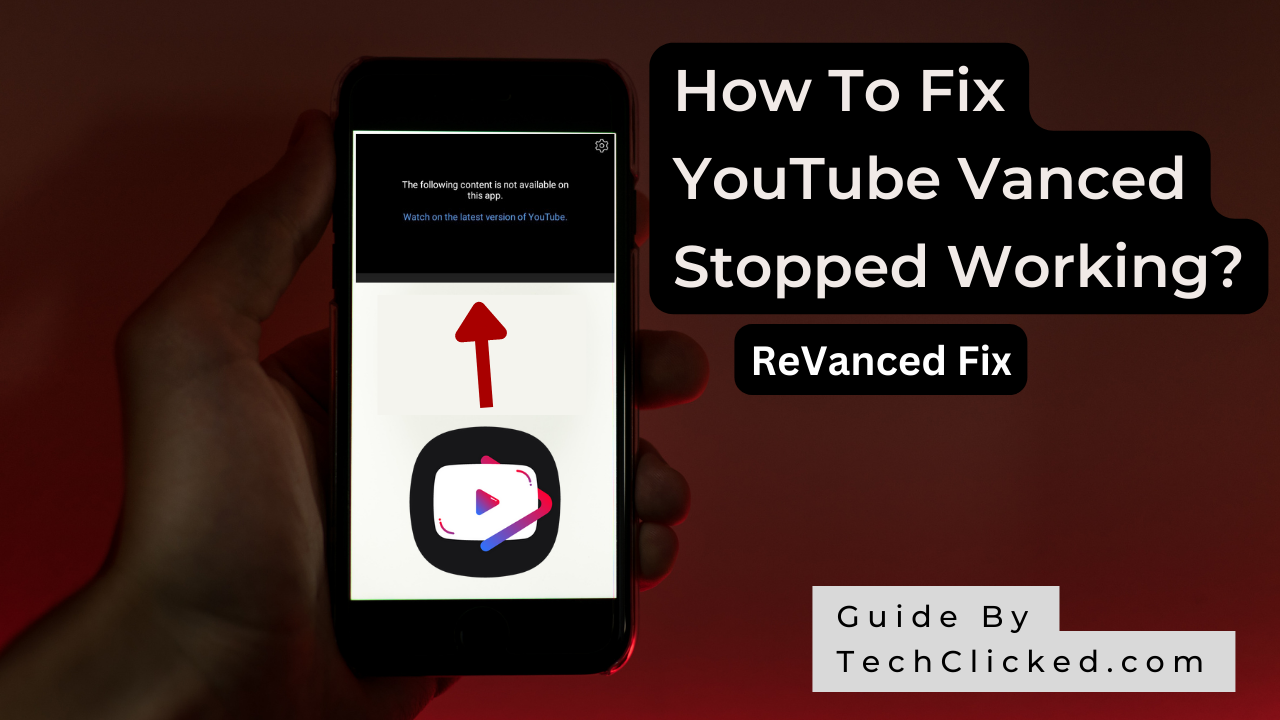
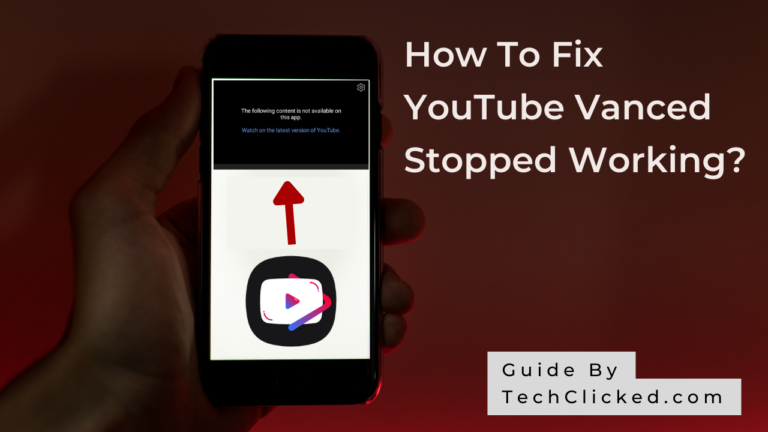

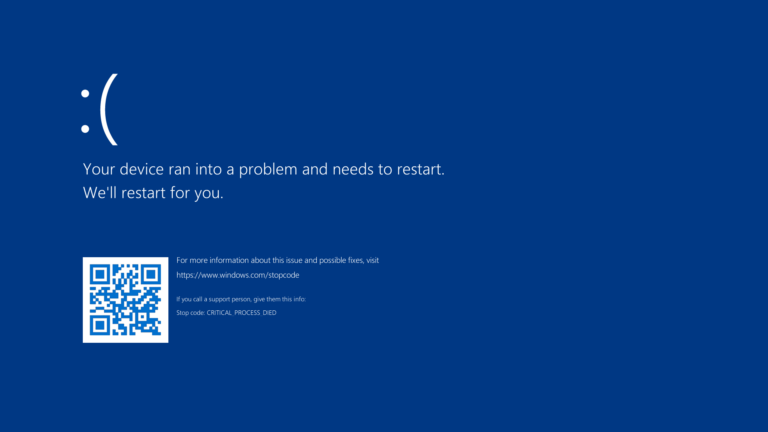
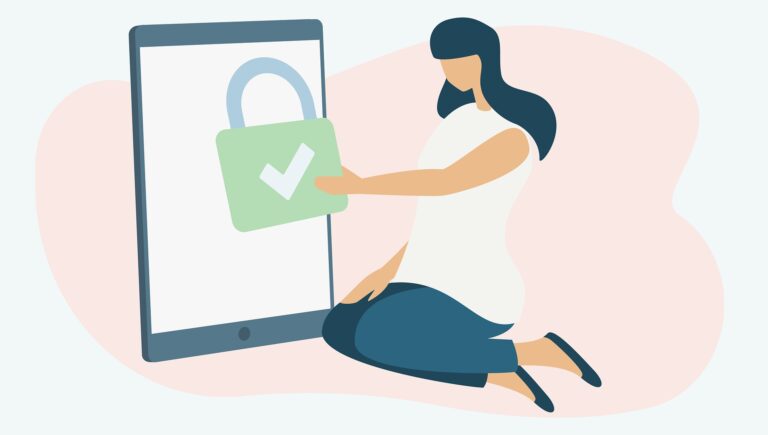
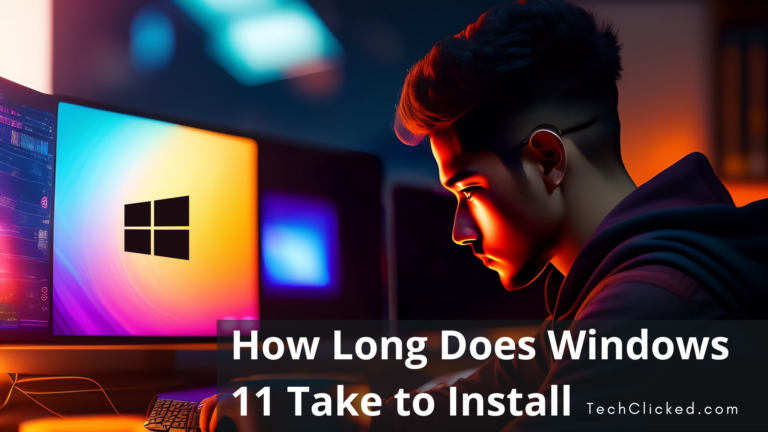
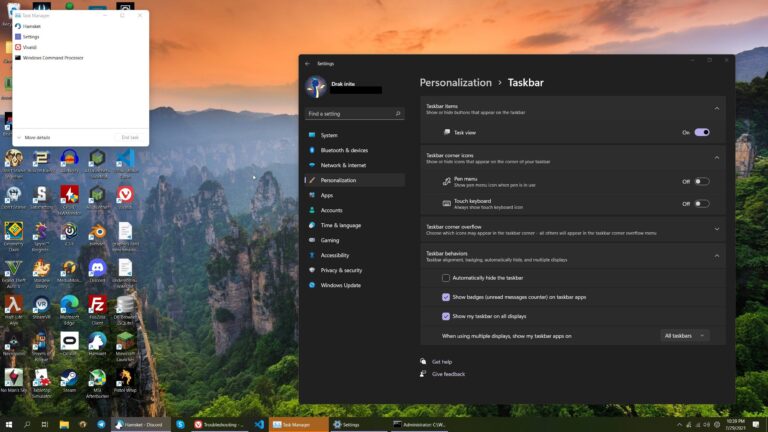
One Comment